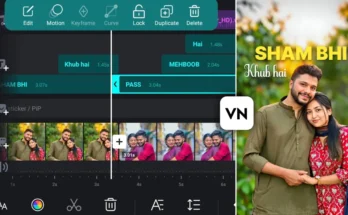How to Edit Trending Instagram Reels Videos in CPKT App (CapCut Alternative) & Fix Common Problems
Instagram Reels are one of the best ways to grow your audience fast, and using trending editing styles can make your videos go viral in no time. In this tutorial, I’ll show you how to edit a trending Instagram Reels video in the CPKT application (a popular CapCut alternative) and also guide you through fixing common CapCut issues such as the “No Internet Connection” error or problems while exporting videos.
By the end of this guide, you’ll know how to add trending music, apply smooth slow-motion effects, insert viral transitions, color grade like a pro, and save your video in high quality. Let’s get started!
Step 1: Install the CPKT Application
First, you’ll need the CPKT application on your device. If you don’t have it installed, search online and download it. Alternatively, you can check our Telegram channel where we share direct download links for CapCut, CPKT, and other editing tools.
If CapCut is blocked in your region, you’ll need to use a VPN. Go to the Google Play Store, search for “VPN,” and install any free VPN app. Open the VPN, choose any server, and connect. Once connected, you can open CPKT without issues.
Step 2: Start Your Editing Project
- Open the CPKT app.
- Click on “New Project” and select the video you want to edit.
- Tap “Add” to bring the video into your project timeline.
Step 3: Add Trending Music
Music plays a huge role in making your Reels go viral. Here’s how to add it:
- Click on “Audio” → “Sounds”.
- Select “Device” to add music stored on your phone.
- Or click on “Extract Audio from Video” and choose a trending video (link available in our Telegram channel).
After adding music, click “Mute Clip Audio” to remove background noise from your original recording.
Step 4: Trim and Adjust Video Length
If your video is longer than the music, split the clip and delete extra parts:
- Tap on the video clip → “Split”.
- Delete unnecessary parts and remove the ending CapCut watermark if present.
Step 5: Create Smooth Slow-Motion Effects
Slow motion makes Reels more cinematic. Here’s how:
- Tap the video → “Speed” → “Curve” → “Custom”.
- Drag down points on the curve where you want slow motion.
- Click “Smooth Slow Motion” for better quality.
Step 6: Add Viral Video Effects
Go to “Effects” → “Video Effects” → “Trending”. You’ll find effects like:
- Shake Effect
- Blur Effect
- Body Effects (e.g., Butterfly, Figure Glare)
Apply effects according to the beats in your music for maximum impact.
Step 7: Use Beat Marking for Transitions
Beat marking helps you sync transitions perfectly with music:
- Go to your music track → “Beats” → Add markers where beats occur.
- Split your video at beat points.
- Apply transitions like Vertical Blur, Horizontal Blur, or Camera Effects between clips.
Step 8: Color Grading for a Professional Look
To make your video visually appealing:
- Go to “Adjust” and increase Saturation, Brilliance, and Brightness.
- Increase Sharpness and Clarity for better quality.
- Use HSL to adjust individual colors.
- Change Temperature for a warm (yellow) or cool (blue) tone.
- Reduce Shadows and increase Contrast for depth.
For more advanced color grading tips, check out Adobe’s Color Grading Guide.
Step 9: Export Your Video
Once done, click Export, choose the highest resolution and frame rate, and save your video to your device. Your Reel is now ready to post!
Fixing Common CapCut / CPKT Problems
1. No Internet Connection Error
This often happens if the app is blocked in your region. Use a VPN to bypass restrictions.
2. Video Not Exporting
Make sure your device has enough storage space and try reducing the resolution slightly.
3. App Keeps Crashing
Use the normal CapCut app instead of CPKT Pro, as the Pro version often has bugs.
Conclusion
Editing a trending Instagram Reel in CPKT (or CapCut) is easy once you understand the steps—adding music, syncing effects to beats, applying smooth music, syncing effects to beats, applying smooth slow motion, and using proper color grading. You don’t need premium effects to make your videos look professional; creativity and good timing matter most.
For more editing tricks, check out:
Happy editing, and remember: stay creative and keep sharing positivity through your content!