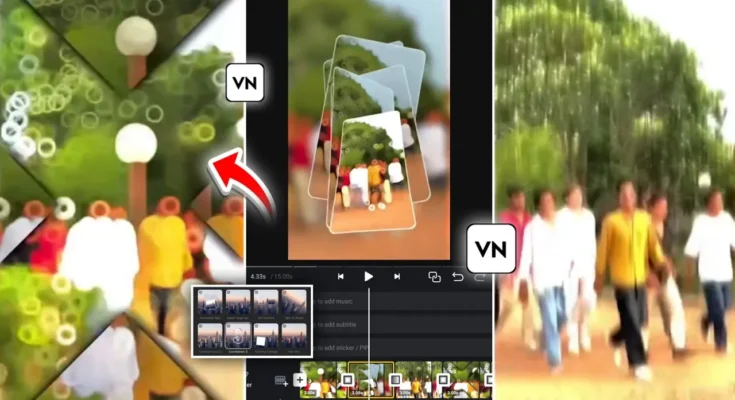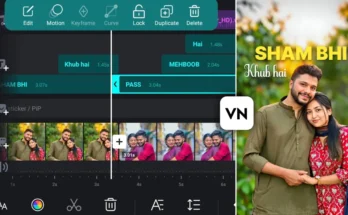How to Create Viral Instagram Reels with VN App: Step-by-Step Editing Tutorial
Instagram Reels are dominating the short-video space, and if you want your content to go viral, you need both creativity and the right editing tools. In this guide, you’ll learn how to create trending Reels videos using the VN App — a powerful, free video editor available on Android and iOS.
We’ll cover everything step-by-step, from importing your video to applying music, slow-motion effects, trendy transitions, color grading, and viral effects that are taking Instagram by storm. By the end, you’ll be able to create professional, eye-catching Reels that can boost your engagement and following.
Step 1: Install and Open the VN App
If you don’t already have VN App installed, download it from the Google Play Store or Apple App Store. Once installed, open the app, and you’ll see the main interface.
Tap the “+” (plus) button and select New Project. Go to the “Videos” section and choose the clip you want to edit. If you can’t see it immediately, browse through your folders to locate it. After selecting, tap Next to import it into VN.
Step 2: Remove Background Noise
Before adding any effects, clean up your audio. Tap the mute option to remove any unwanted background noise or recorded ambient sound.
Step 3: Add Trending Music
Music is the heartbeat of any viral Reel. Tap the Audio icon → Music → My Music to access your library. You can search for the music file by name — for example, type “Trending” if you have a collection of viral tracks.
If you don’t have the track, download it from platforms like TunePocket or use Instagram’s own music library for inspiration. Many creators share trending music links in video descriptions — keep an eye out for them.
Step 4: Apply Slow Motion
Most viral Reels include well-timed slow-motion segments. To add slow motion in VN:
- Tap your video clip.
- Select Speed → Curve (or Custom).
- Drag the speed points down to slow the section you want.
Pro Tip: Apply slow motion where your music hits a beat for a dramatic effect.
Step 5: Cut and Sync with Beats
To match your video perfectly with the music beats:
- Tap the music track, then select Beats.
- Play the song and add flags at each major beat.
- Go back to your video and use the Split tool at each flagged beat.
This makes it easier to apply transitions and effects exactly in sync with the audio.
Step 6: Add Effects (FX)
After splitting, tap each segment → FX → choose an effect you like (for example, “Flash” or “Zoom”). You can tap Apply to All so the same effect applies to all split points.
For more effect ideas, explore the VN effects library — many are perfect for music-driven edits.
Step 7: Add Transitions
Transitions make your Reels look smoother. Tap between two clips → Transition and choose from options like Fade, Zoom, or Swipe. Adjust duration for a faster or slower feel.
Step 8: Professional Color Grading
Color grading can transform your video from average to cinematic. In VN:
- Tap Filter → Adjust.
- Increase Exposure or Brightness for more light.
- Boost Saturation and Vibrance for rich colors.
- Use HSL to edit specific colors — for example, make greens more vivid or adjust skin tones.
- Change Temperature for a blue or yellow tone, depending on your style.
Apply the same adjustments to all clips by selecting Apply to All.
Step 9: Export Your Video
Tap Export, switch to manual settings, set Resolution to 1080p, Frame Rate to 60 FPS, and Bitrate around 50 Mbps for high-quality results.
Step 10: Add Extra Viral Effects in Vita App
For advanced effects like “Figure Blur” or “Halo Blur,” you’ll need the Vita App.
- Open Vita, turn off the watermark in settings.
- Import your exported VN video.
- Go to Effects → add “Figure Blur” or “Halo Blur.”
- Adjust shapes (circle, heart, star) and reduce filter intensity for a clean look.
- Use “Shake” effects for beat drops and “Flash” effects for dramatic cuts.
Final Tips for Viral Reels
- Keep your videos under 30 seconds for maximum retention.
- Use trending hashtags like #InstaReels, #ReelsVideo, and #ReelsInstagram.
- Always match edits to the beat of your chosen track.
- Experiment with different effects and color tones to develop your signature style.
Conclusion
By using VN for core editing and Vita for additional effects, you can create Reels that look professional, sync perfectly with music, and include eye-catching effects that are trending right now. This workflow is perfect for influencers, content creators, and anyone looking to grow on Instagram quickly.
So, download the VN and Vita apps, follow this step-by-step guide, and start creating Reels that people can’t scroll past!