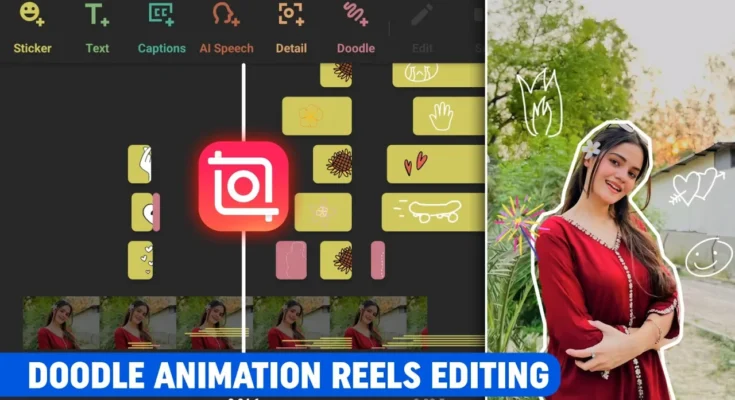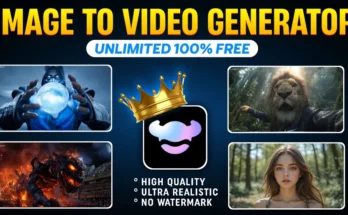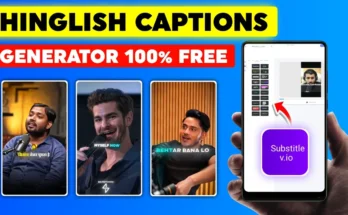How to Create Viral Doodle Animation Reels in InShot App
If you’re looking to create eye-catching, trending Doodle Animation Reels that can go viral on Instagram or YouTube Shorts, the InShot app is a fantastic choice. In this tutorial, I’ll guide you step-by-step on how to make these videos easily, even if you’re a beginner. By the end, you’ll have a professional-looking animation reel ready to share with the world.
Step 1: Install and Open InShot
First, make sure you have the latest version of InShot installed on your device. If not, download it from the Google Play Store or Apple App Store. Once installed, open the app. You’ll see the main interface with different editing options.
Step 2: Import Your Photo
- Tap on the Video option and select New.
- Go to the Photo section and choose the image you want to animate.
- Tap Done to add it to the timeline.
Once your photo is added, tap on it to adjust its duration. For best results, keep your reel between 8–10 seconds long. This length works well for social media engagement.
Step 3: Add Trending Music
- Tap on the Audio option.
- Select My Music and choose a trending track.
- As of now, songs like “Seki Seki” are going viral, but always check Instagram’s trending music section for the latest hits.
Using popular songs increases your chances of your reel going viral, thanks to Instagram’s algorithm.
Step 4: Create the Doodle Animation
InShot makes it super easy to add doodle animations with its built-in AI effects:
- Tap on the Effect section.
- Go to AI Effects and look for the Doodle option.
- Select the animation style you like. You can customize the colors—white, black, or multiple shades (multi-color often looks better).
- Keep the effect duration short (just a few seconds) so it doesn’t overwhelm the viewer.
Step 5: Layer Multiple Effects
To make your reel more dynamic, combine different effects:
- Use Clone or Line animations after your doodle.
- Add a Glow effect for a cinematic touch.
- Experiment with different combinations until it feels visually appealing.
Tip: Always keep individual effects short for a cleaner and more professional look.
Step 6: Add Stickers for Extra Flair
- Go to the Sticker section.
- Search for themes like “hearts” or “flowers.”
- Resize and position them creatively on your video.
Place stickers in different spots, but avoid keeping them on-screen for too long. You can duplicate stickers and arrange them to enhance the animation.
Step 7: Fine-Tune Your Video
Check for any effects that run too long and trim them. Adjust sticker timing so they appear and disappear smoothly. Play the video several times to ensure it flows naturally.
Step 8: Export in High Quality
- Tap on Export.
- Select 4K for the best quality output.
- Save the video to your device.
Now your doodle animation reel is ready to post on Instagram, TikTok, or YouTube Shorts.
Pro Tips for Going Viral
- Use trending audio tracks relevant to your niche.
- Keep videos short and engaging.
- Post consistently to build audience familiarity.
- Experiment with colors and motion for a unique style.
Final Thoughts
Creating a doodle animation reel in InShot is simple once you know the process. By combining AI effects, stickers, and trending music, you can create videos that not only look professional but also have a higher chance of going viral. The key is to experiment, be creative, and keep your edits concise.
Have you tried making a doodle animation reel yet? If not, open InShot now and start experimenting—you might just create the next viral trend!