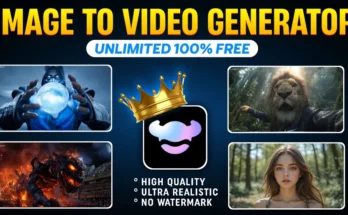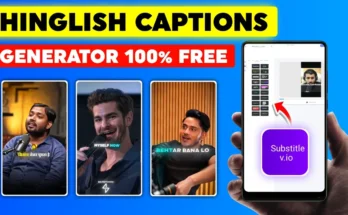How to Create a Tracking Effect Video in CapCut: Step-by-Step Tutorial
Hey guys! How are you all doing? In today’s tutorial, I’m going to show you how to create an eye-catching tracking effect video using the CapCut app. This effect transforms an ordinary video into something visually attractive, grabs the audience’s attention, and can even help your content go viral. So, stick with me till the end!
Why Use the Tracking Effect?
The tracking effect is popular among editors because it lets you highlight or follow a moving subject throughout a clip. This makes your content more engaging and keeps viewers watching longer. For example, we’ll be tracking football legend Cristiano Ronaldo in this tutorial.
Step 1: Install and Set Up CapCut
First, make sure you have the CapCut (or CPC) app installed. If it’s not available in your region, you can connect to a VPN. You can find free VPN apps like Turbo VPN or ExpressVPN on the Play Store.
- Open your VPN and connect to a server.
- Launch the CapCut app and tap New Project.
- Select the video clip you want to edit.
Step 2: Add the Subject’s Name
Once your clip is loaded, decide who you want to track. In my example, it’s Ronaldo. Here’s how to add the name:
- Tap Text → Add Text.
- Type the subject’s name in CAPITAL LETTERS.
- Add some spacing for better visual balance.
- Choose a font that matches your style. CapCut offers multiple attractive fonts to choose from.
Styling the Text
- Color: Set the text color to yellow for high visibility.
- Glow: Add a subtle glow and adjust intensity.
- Shadow: Select black, reduce opacity, and adjust blur and distance.
By manually customizing these settings, you can create a more professional and personalized look.
Step 3: Applying the Tracking Effect
CapCut provides two ways to track:
1. Automatic Tracking
- Select your text layer.
- Scroll to find the Tracking option.
- Resize and position the tracking box over your subject.
- Tap Start Tracking.
If CapCut tracks accurately, you can save a lot of time. However, automatic tracking isn’t always perfect, especially if the subject moves out of frame.
2. Manual Tracking
If automatic tracking isn’t accurate, you can track manually:
- Move the text frame step-by-step along with your subject’s movements.
- Use keyframes to lock the text position for each movement.
- Repeat for each section where your subject is visible.
While manual tracking takes more time, it ensures precise alignment throughout the video.
Step 4: Fine-Tuning and Exporting
Once your tracking effect looks smooth:
- Review the video and adjust any misplaced frames.
- Tap the export button in CapCut.
- Set quality settings to maximum for the best output.
- Save to your device.
Pro Tips for Better Results
- Use high-quality footage for smoother tracking.
- Keep your text minimal and readable.
- Test different fonts and colors for visibility.
- Try using CapCut’s built-in effects for extra flair.
Final Thoughts
And that’s it! You now know how to create a tracking effect video in CapCut—both automatically and manually. This effect is a great way to make your videos more engaging and keep your audience hooked.
For more free editing tools and tips, check out:
- Canva – Free Design & Video Templates
- Adobe Express – Quick Online Video Editing
- Kapwing – Online Video Editor
Now go ahead and try this on your next project. Happy editing!