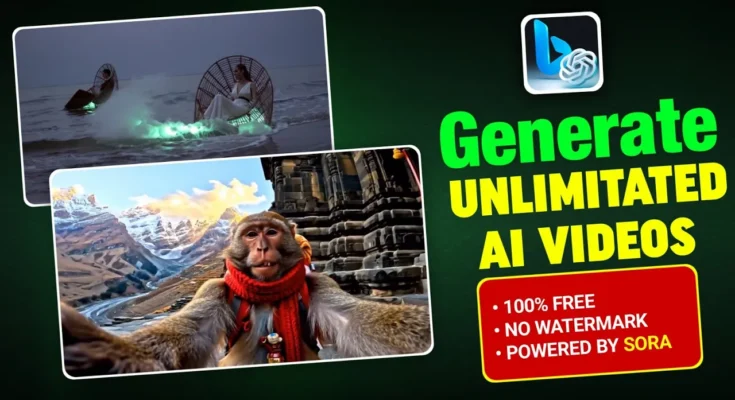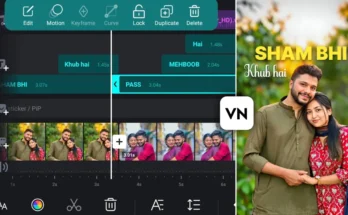How to Generate Unlimited Ultra-Realistic Videos with Bing AI (Powered by Sora)
Hello friends! How are you all doing? In today’s post, I’m going to show you how you can use Bing AI to generate unlimited ultra-realistic videos – completely free! The best part is, all these videos are powered by Sora AI from OpenAI, the same creators behind ChatGPT.
If you’re a content creator, social media marketer, or simply love experimenting with AI tools, this guide will help you create stunning, high-quality videos without spending a single penny. So, let’s get started!
Step 1: Install Bing AI App
To begin, open the Google Play Store (or App Store if you’re on iOS) and search for Bing AI. Look for the official Microsoft Bing AI app and install it on your device.
Although you can also use Bing AI via its website, I personally recommend using the app. The mobile interface is cleaner, faster, and more convenient for quick video creation.
Step 2: Open the Video Creator Tool
Once you’ve installed and opened the Bing AI app, you’ll see its home interface. On the bottom right corner, tap on the menu icon. You’ll find multiple creative options such as Image Creator and Video Creator. Since we’re focusing on videos, select Video Creator.
This will open a workspace where you can choose between “Image” or “Video” generation. Simply click the Video option to get started.
Step 3: Write Your Video Prompt
This is where the magic happens! All you have to do is describe the video you want to create, and Bing AI will generate it for you.
For example, I typed: “A monkey with brown fur and a red scarf meditating in a garden.” Currently, animal-themed videos (especially monkeys) are trending on social media, so I wanted to try something fun.
After entering your prompt, click the Create button. Bing AI will start generating your video. Since these videos are powered by Sora AI, you can expect incredibly realistic results.
Step 4: Preview and Download Your Video
Once the processing is complete, you’ll see your generated video preview. In my monkey example, the result was exactly as described – a monkey with a red scarf, sitting in a beautiful garden, meditating peacefully. The realism was impressive, and the attention to detail was spot-on.
You’ll also notice a small watermark or mention saying “Powered by Sora” in the app – confirming that this is genuine Sora AI content.
To save your video, simply click the Download button. The file will be stored directly in your device gallery, ready to use for Instagram Reels, TikTok, YouTube Shorts, or any other platform.
Limitations You Should Know
While Bing AI’s video generation is amazing, there are a few current limitations:
- Aspect Ratio: Currently fixed at 9:16 (perfect for mobile Reels and Shorts).
- Duration: The length of the video cannot be changed yet.
- Speed Settings: You can choose between Fast and Standard generation. Fast mode gives quicker results but slightly lower quality. Standard mode takes more time but produces higher quality videos.
In short: if you need the best quality possible, stick to Standard mode.
Step 5: Create a Bing AI Account
To use the video generator, you need a Microsoft Bing account. If you don’t already have one, check out this guide on creating a Microsoft account.
Once your account is ready, log into Bing AI and start creating videos instantly.
Example 2: Indian Lady Riding a Superbike
For my second test, I wrote: “An Indian lady riding a superbike.” After hitting Create, the AI processed the prompt and generated a perfect clip of an Indian woman confidently riding a powerful bike – exactly as I had imagined.
Interestingly, when you create a new account, Bing AI gives you 89 fast creations per day. This means you can generate up to 89 videos instantly in Fast mode before switching to the slower Standard mode. Even after these fast credits run out, you can still create videos – it just takes a bit longer, depending on server load.
Example 3: Model Swimming in a Pool
For my third experiment, I typed: “A modern lady swimming in a swimming pool.” Since my fast credits were finished, this one took a little longer to generate. But the result was worth the wait – a crystal-clear, realistic video of a model swimming gracefully in a beautiful pool.
Why Use Bing AI + Sora for Video Creation?
- Completely free to use (with daily limits)
- Ultra-realistic, cinematic quality powered by Sora AI
- Perfect for creating viral short-form content
- No video editing skills required
- Fast and easy to learn
Pro Tips for Best Results
- Be descriptive in your prompts: Include details about colors, clothing, setting, and actions.
- Use trending ideas: Check TikTok or Instagram Reels trends and adapt them to your prompts.
- Experiment with styles: Try cinematic, cartoonish, or surreal prompts for unique results.
- Plan your usage: Save your fast credits for urgent projects and use Standard mode for non-urgent ones.
Final Thoughts
Bing AI, powered by Sora, is a game-changer for content creators. Whether you want to create fun animal clips, cinematic scenes, or promotional videos for your brand, this tool delivers professional-level results for free. While there are still some limitations (like fixed aspect ratio), the quality and ease of use make it worth trying.
If you want to explore more AI-powered creative tools, check out:
Now it’s your turn! Install Bing AI, type your first prompt, and start generating unlimited ultra-realistic videos today.
Stay creative, keep experimenting, and see you in the next tutorial!