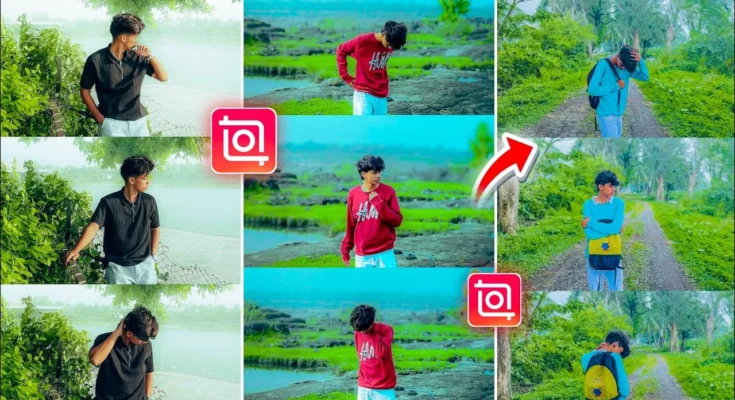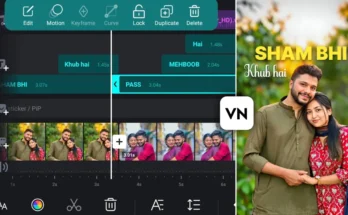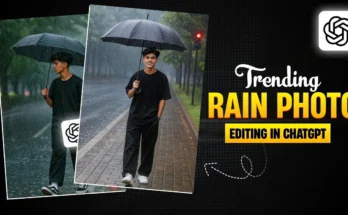How to Create Trending Triple Layer Photo Editing in InShot App for Instagram
Hey guys! How are you all? In today’s tutorial, I’m going to show you how to create a trending triple layer photo edit using the InShot app — the kind of creative edits that always go viral on Instagram. If you want your photos to stand out in Instagram feeds and Reels, make sure you read this guide till the end.
Why Triple Layer Photo Editing Is Popular
Triple layer photo edits give your images a stylish, cinematic feel. The layered layout creates depth and a modern aesthetic, making it perfect for Instagram posts, Reels covers, and even Facebook stories. The best part? You don’t need complicated desktop software — InShot makes it super easy to create this right on your phone.
Step 1: Install the InShot App
If you don’t already have the InShot app, simply install it from the Google Play Store or Apple App Store. Open the app and you’ll see its main interface, which usually focuses on video editing — but here’s the secret: it also has powerful photo editing options.
Step 2: Access the Collage Feature
Instead of choosing “Video” or “Photo” on the main screen, select the Collage option. This is where the magic happens. Once you’re in, select the Grid layout and pick the three images you want to combine into your triple layer photo. Try to choose photos that complement each other in style and colors for a more aesthetic result.
Step 3: Choose a Layout
After selecting your photos, tap on the “Layout” option. You’ll see several grid styles, but for Instagram trends, the first two layouts are the most popular. Select one you like — for example, the first layout keeps things simple and clean, while the second adds a bit more creative framing.
Step 4: Adjust Borders and Curves
Tap on the Border option to adjust spacing between images. I recommend keeping the borders minimal and slightly curved, as it adds a modern, professional touch. If you prefer a cleaner look, you can remove borders entirely. The choice depends on your Instagram aesthetic.
Step 5: Set the Canvas Size
If the collage looks too small or oddly shaped, tap on the Canvas option and choose the aspect ratio you want. For Instagram Reels or Stories, 9:16 is perfect. For standard posts, 1:1 works best. You can also click on each photo to make minor adjustments and alignments.
Step 6: Save and Export
Once you’re happy with your edit, tap Done and then click Export to save the photo to your device. You can now upload it directly to Instagram, Facebook, or any other platform.
Bonus Tip: Try Alternative Designs
If you want variety, you can go back, select a different layout, and rearrange the same photos for a fresh look. You can even change the canvas to a wider format for Pinterest or blog banners.
Why InShot Is Perfect for This
InShot is not just for video editing. It’s one of the most versatile mobile editing tools for both Instagram and other platforms. The collage feature combined with customizable layouts makes it easy for beginners to achieve a professional style without Photoshop or complex apps like Adobe Photoshop.
Final Thoughts
And that’s it! Triple layer photo editing in InShot is incredibly easy, and now you know exactly how to do it step-by-step. Give it a try, and watch how your Instagram engagement grows when you start posting creative, layered visuals.
Stay creative, keep experimenting, and remember — sharing happiness is the best trend of all!