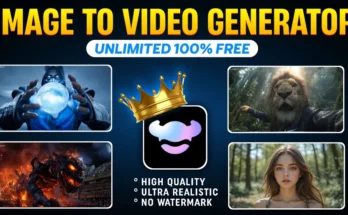How to Create Trending Cinematic Instagram Posters in One Click Using ChatGPT
Hey guys! How are you all doing? In today’s tutorial, I’m going to show you how to create a viral cinematic Instagram poster — in just one click — using ChatGPT. Trust me, this type of poster is trending like crazy on Instagram right now, and people are getting thousands of likes and shares.
So, let’s get started!
Step 1: Install the ChatGPT Application
First things first, you need to have the ChatGPT app installed on your phone. If you haven’t already installed it, simply go to the Google Play Store (or the App Store for iPhone users) and search for “ChatGPT.” Download and install it.
Step 2: Open the App
Once installed, open the app. You’ll see a simple interface — almost like a chatbox with an option to upload a photo from your gallery.
Step 3: Upload the Photo You Want to Edit
Tap the photo upload option and select the picture you want to turn into a cinematic poster. For example, I’m selecting a photo of actor Vijay Thalapathy. Once you select the image, click on “Done” and the app will start uploading it. This should only take a few seconds.
Step 4: Use the Perfect Prompt
Now comes the fun part. You need to give ChatGPT a specific prompt so it knows exactly what kind of poster you want. I’ll provide the full prompt in the description or comment section (you can simply copy and paste it).
Paste the prompt into ChatGPT’s chatbox. In the prompt, you’ll notice there’s a name — in my case, “Thalapathy.” You can replace it with your own name or any name you want to display on the poster. For example, if your name is Rahul, just replace “Thalapathy” with “Rahul.”
💡 Tip:
- Make sure to also replace the username mentioned in the prompt to match your poster’s style.
- Don’t over-edit the prompt. It’s already detailed enough to produce great results.
Step 5: Generate Your Poster
After making the small name changes, click on the Send button. ChatGPT will start processing your request and, within a few seconds, will generate your cinematic Instagram poster.
Once it’s ready, click on the image to see it in full detail. You’ll notice that the background, name, and other design elements perfectly match the style we asked for — complete with facial details and cinematic effects.
Step 6: Adjust the Poster Ratio
By default, the image might not be in the ideal Instagram size. To make it look more professional, change the aspect ratio to 9:16 (perfect for Instagram Stories and Reels). You can do this by simply telling ChatGPT in the prompt: “Change the ratio to 9:16.”
Once done, you’ll see the poster is bigger and fits perfectly for Instagram display.
Step 7: Remove Extra Logos or Icons
If your generated poster has any unwanted icons like hearts, share buttons, or comment sections (sometimes these get included in templates), simply tell ChatGPT to remove them. For example, type: “Remove the heart, share, and comment icons.” It will instantly give you a clean version.
Step 8: Save and Share
Now just click on the Save button and your cinematic Instagram poster will be saved to your gallery. You can now post it on Instagram, add a trending hashtag, and watch your engagement grow.
Pro Tip for Going Viral:
- Post at peak engagement hours (e.g., 6 PM–9 PM).
- Use hashtags like #CinematicPoster, #PosterDesign, and #ViralPost.
- Tag popular pages that feature creative edits.
Why This Method Works
Instagram’s algorithm currently favors high-quality, creative, and unique content. A well-designed cinematic poster not only stands out in the feed but also encourages shares and story mentions. Since this method is powered by AI, you can create endless designs without expensive software like Photoshop.
Tools & Resources
Final Thoughts
That’s it! Creating a trending cinematic Instagram poster using ChatGPT is super easy. All it takes is one click, a simple prompt, and a bit of creativity with names and ratios. This trick is perfect for personal branding, fan pages, event promotions, and more.
So go ahead — try it now, create something unique, and watch your Instagram blow up with likes and comments.
Until next time, stay creative and keep spreading happiness! 😊