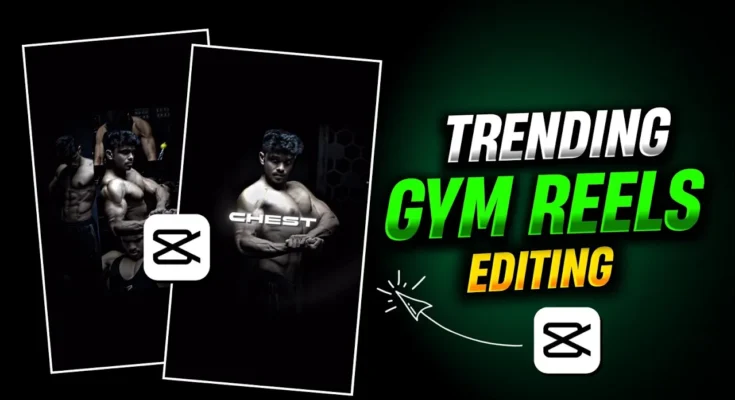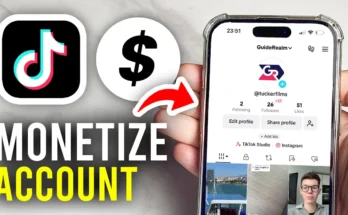Instagram reels are one of the best ways to grow your personal brand or fitness content online. If you’ve seen those trending gym reels where workout clips sync perfectly with the beats of the music, you might be wondering—how can I edit reels like that? Don’t worry, in this guide I’ll walk you through a step-by-step CapCut tutorial to create professional-looking Instagram gym reels that can go viral.
Step 1: Install CapCut and Connect VPN
Before starting, you need to have the CapCut app installed on your phone. In some regions, you may need a VPN to use CapCut. Simply download any free VPN from the Google Play Store, connect it, and then open CapCut to begin editing.
Step 2: Create a New Project and Import Clips
Open CapCut, click on New Project, and select all the raw gym workout videos you’ve recorded. Import them into your project timeline. At this stage, the clips will be unedited and in their natural form.
Step 3: Add Trending Music
Reels editing is highly dependent on music. Choose a trending track (you can extract audio from a YouTube video or download it from Instagram/TikTok). CapCut allows you to Extract Audio from videos. Import the music into your project timeline and make sure it aligns perfectly with your editing style.
💡 Tip: To find trending audio, check TikTok’s trending music section or Instagram reels explore page.
Step 4: Beat Marking
Play the music and add beat markers wherever you hear strong beats. CapCut provides a Beat option to help you place markers. These beat markers will help you sync workout movements (like flexing abs, chest, or arms) with the music, making the reel more impactful.
Step 5: Arrange Clips According to Body Parts
For gym reels, it’s common to showcase body parts one by one (abs, chest, shoulders, arms, etc.). Start with an opening shot, like revealing abs or lifting your shirt. Then arrange the clips on each beat. Make sure clips highlighting the same muscle group are placed together for consistency.
Step 6: Adjust Clip Speed for Perfect Sync
If a clip doesn’t fit within a beat duration, adjust its speed. Go to Speed → Curve → Custom and slow down or speed up the video slightly. This ensures every clip matches the rhythm of the song.
Step 7: Add Flash and Text Effects
To make reels look professional, add effects and text:
- Use Black Flash (Nightclub category) at beat drops.
- Increase intensity and size for dramatic effect.
- Add text overlays like “ABS”, “CHEST”, “ARMS” in bold fonts.
- Apply Loop Animation to make the text pop.
Step 8: Use Overlays for Extra Shots
CapCut’s overlay feature lets you show multiple workout clips at once. For example, you can display two abs clips side by side or overlay one clip over another for more engaging transitions.
Step 9: Apply Color Grading
Color grading makes your reel look cinematic. In CapCut:
- Lower Saturation slightly for a darker look.
- Increase Contrast for sharper muscles.
- Use Vignette for a focused look.
- Enhance Sharpness and Clarity for HD quality.
Here’s a helpful guide on color grading techniques you can also apply in CapCut.
Step 10: Export and Share
Once you’re satisfied with the editing, click on Export in CapCut. Choose the highest resolution possible (preferably 1080p or 4K) and share it directly on Instagram. Make sure to use trending hashtags like #GymReels #CapCutEditing #FitnessMotivation to maximize reach.
Final Thoughts
Editing Instagram gym reels in CapCut is easy once you understand beat syncing, clip arrangement, and effects. The key is consistency and creativity. With this method, you can easily create viral fitness reels that not only highlight your hard work in the gym but also attract more followers.
If you want more inspiration, check out #GymReels on Instagram and analyze how other creators are editing their content.