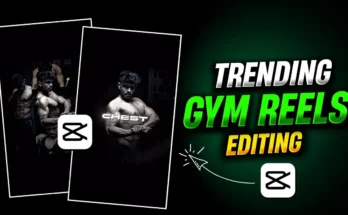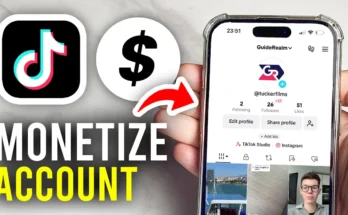Have you seen those trending Skull Emoji videos on Instagram Reels and YouTube Shorts that everyone’s talking about? They’re fun, eye-catching, and get tons of engagement. In this tutorial, I’ll show you step-by-step how to create this trending video effect using the VITA App. You don’t need advanced editing skills—just follow along and you’ll have a professional-looking video ready to share in minutes!
Why This Effect is Trending
The Skull Emoji trend has exploded on social media because it combines humor, memes, and reaction moments into short videos. Whether you’re creating sports edits, reaction memes, or trolling clips, adding a Skull Emoji at the right time instantly makes the video more entertaining. Plus, it’s perfect for platforms like Instagram and YouTube, where visual punchlines are king.
Step 1: Install and Set Up the VITA App
If you don’t already have the VITA app, download it from the Google Play Store or Apple App Store. Once installed, open the app and follow these initial steps:
- Go to Settings and turn off the VITA Watermark so your video looks clean and professional.
- Click on New Project and import the video you want to edit.
Now you’ll see your video on the timeline. At this stage, it’s just a normal video—we’ll transform it into something eye-catching shortly.
Step 2: Choose the Right Moment for Your Skull Emoji
The secret to a good Skull Emoji video is timing. Play your video and find a specific moment where you want the emoji to appear—this could be a funny facial reaction, a dramatic pause, or a sports highlight. For example, if it’s a cricket clip of Virat Kohli bowling, you might choose the exact frame where he makes an iconic pose.
Freezing the Frame
- Pause the video exactly at the frame you want to insert the Skull Emoji.
- Click on the video, scroll to find the Freeze option, and tap it. This will create a still image at that moment, allowing you to overlay the emoji without it moving.
Step 3: Adding the Skull Emoji Image
VITA lets you add images using the PIP (Picture-in-Picture) feature:
- Tap PIP and choose the Image section.
- Select your Skull Emoji image. You can find high-quality versions of the Skull Emoji and other meme faces in the video description or by downloading them from Emojipedia.
- Place and resize the emoji where you want it on the screen.
Step 4: Adding Animation to the Emoji
Static images are okay, but animation makes them pop! In VITA:
- Click on the emoji layer, scroll to Animation, and explore options under Frame In and Frame Out.
- Popular choices include “Throw” and “Rock,” but feel free to experiment.
- Adjust the duration so the animation matches your video’s pacing.
Step 5: Enhancing with Effects
Now it’s time to make the moment even more impactful by adding effects:
- Click Effect and try options like “Flash Four” or “Black Flash” for dramatic emphasis.
- You can also explore the “Glitch” effect under the Retro category for a more edgy look.
- Adjust intensity, speed, and opacity for the perfect balance.
Step 6: Adding Music and Beat Synchronization
Music is key for making your video feel dynamic. Here’s how to add it in VITA:
- Turn off your video’s original audio by tapping the Turn Off option.
- Click Sound → Music → Device to import tracks from your phone.
- Use meme sounds or troll music for comedic effect. You can find free meme audio at FreeSound.
- Add beat markers so the emoji appears exactly on the music’s drop or beat.
Step 7: Color Grading for a Professional Finish
Color grading can make your video look cinematic. In VITA:
- Click on Filter to apply preset looks.
- Or use Adjust to manually tweak Saturation, Contrast, and Sharpness.
- For a subtle cinematic touch, add a Vignette to darken the edges.
Step 8: Export Your Video
When you’re satisfied with your edit:
- Click Export.
- Set the resolution to maximum for best quality.
- Save the video to your device and share it on Instagram Reels or YouTube Shorts.
Pro Tips for Going Viral
- Follow the latest meme trends—pairing the Skull Emoji with trending sounds increases engagement.
- Keep your videos short and impactful (10–20 seconds works best).
- Use hashtags like
#SkullEmoji,#VITAApp, and#ReelsTrendfor discoverability.
Final Thoughts
That’s it! You now know exactly how to create a trending Skull Emoji video using the VITA App. This method works for sports highlights, reaction videos, comedy skits, and more. With the right timing, animation, and music, you can easily capture the attention of Instagram and YouTube audiences.
Try it out today, and who knows—your video might be the next viral hit!
Disclaimer: All emojis and meme images used should be copyright-free or fall under fair use. Always check licensing before publishing.