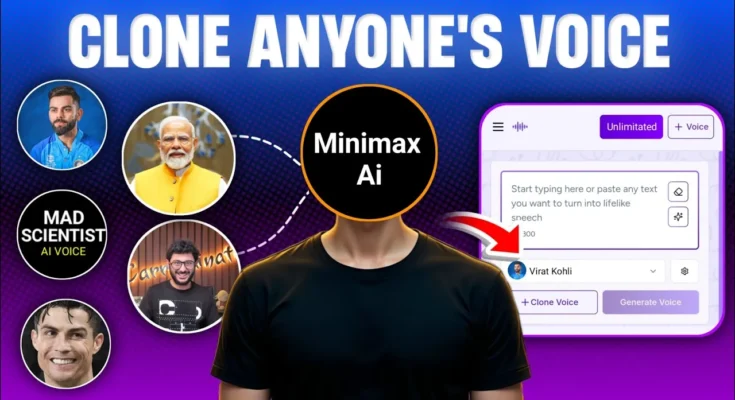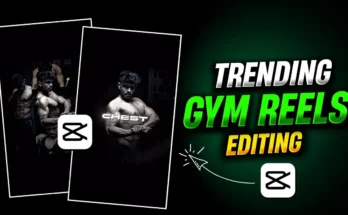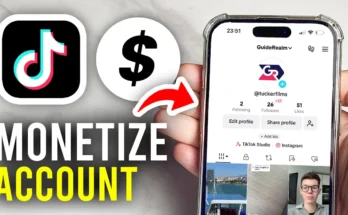Have you ever wanted to clone someone’s voice so perfectly that it sounds like they’re sitting right in front of you, speaking in real time? Thanks to recent AI advancements, you can now do 100% realistic voice cloning for free. In this guide, I’ll show you exactly how to use a newly launched AI tool called MiniMax AI to clone any voice with incredible accuracy — all from your mobile device or computer.
This is not a sponsored tutorial. I’m sharing a genuine, free AI tool that you can use without limitations. By the end of this post, you’ll know exactly how to create and use cloned voices for fun, creative projects, or content production.
What is MiniMax AI?
MiniMax AI is a recently launched artificial intelligence platform that allows you to perform voice cloning, text-to-speech generation, and other audio-related tasks. Its latest feature, MiniMax Audio, can capture the unique tone, accent, and style of any voice and replicate it almost perfectly.
Compared to many other voice cloning AIs, MiniMax stands out because of:
- Free Usage: No upfront payment required.
- High Accuracy: Extremely close replication of the original voice.
- Multiple Voices: Clone up to three different voices per account.
- Multi-language Support: Works with English, Hindi, and more.
Step-by-Step Guide to Cloning a Voice for Free
1. Open MiniMax on Your Browser
First, open your Chrome browser (available on almost every smartphone and computer). In the search bar, type:
MiniMax audio
Click on the official white-themed MiniMax Audio link. Avoid getting confused by similar names or other AI tools — make sure you’re on the correct official page.
2. Create a Free MiniMax Account
Once you’re on the official page, click the Sign In button. Select Continue with Google and choose any Gmail account from your device. Your account will be created instantly.
3. Access the Voice Cloning Tool
Click on the three-line menu icon (☰) and find the Clone Your Voice option. Tap on it to open the voice cloning interface.
4. Switch to Desktop Mode (Important)
On mobile devices, some tools appear only in desktop view. Enable the Desktop Site option from your browser settings so you can see all available features.
5. Upload or Record a Voice Sample
You have two options here:
- Record: Speak directly into your microphone.
- Upload: Use an existing voice clip (MP3, WAV, or even video formats).
Requirements:
- Minimum duration: 10 seconds
- Maximum file size: 50 MB
Example: I used a short clip of popular YouTuber CarryMinati for demonstration purposes.
6. Adjust Settings Before Cloning
Before processing, you can:
- Enable Remove Background Noise for cleaner output.
- Add a name to your cloned voice (e.g., “CarryMinati Clone”).
- Select the desired language (English, Hindi, etc.).
Once ready, click Confirm and wait for the upload to finish.
7. Generate the Cloned Voice
Click the Convert button and wait a few seconds. The AI will process your sample and produce a cloned version of the voice, ready to use.
Using Your Cloned Voice with Text-to-Speech
One of the most exciting parts is that you can make your cloned voice say anything you type. Here’s how:
- Go back to the main menu and select Text-to-Speech.
- Type any message you want the voice to speak. For example: “Thanks for watching! Don’t forget to subscribe.”
- Under Voice, choose your cloned voice from the list.
- Click Generate. Within seconds, your audio will be ready.
MiniMax also has a library of pre-made voices if you want to experiment with different styles.
Downloading and Saving the Audio
Once the audio is generated, simply click the Download button to save it to your device. You can use this audio for:
- YouTube videos
- Podcasts
- Social media content
- Voiceovers for animations or presentations
Free Usage Limits
MiniMax offers 10,000 free credits for voice cloning and text-to-speech. If you run out, just log out and sign in with another email to continue using the service without paying.
Important Note on Ethical Use
While voice cloning is an amazing technology, it’s important to respect privacy and avoid impersonating someone without permission. Use this AI tool for creative, educational, or entertainment purposes only.
For more information about ethical AI usage, you can check out IBM’s AI Ethics Guidelines.
Final Thoughts
MiniMax AI makes realistic voice cloning accessible to everyone, completely free of charge. The quality is so high that it’s hard to tell the difference between the cloned and real voice. Whether you want to create unique voiceovers, add fun effects to videos, or experiment with AI technology, this tool is worth trying.
Give it a go today at MiniMax.com and experience just how realistic AI-generated voices can be.
Related Resources
- Descript Overdub – Another popular voice cloning tool.
- ElevenLabs – High-quality AI voice generation platform.
- Voicery – Text-to-speech AI for natural voiceovers.