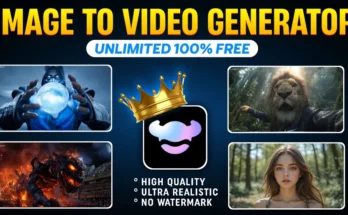How to Blur Your Video Background Like a DSLR Using the Insur App
Have you ever wished your videos looked like they were shot on a professional DSLR camera, with that beautiful soft background blur? Good news — you don’t need to spend hundreds of dollars on expensive gear. In this tutorial, I’ll show you how to blur your video background just like a DSLR using the free Inshot App. The best part? It’s all done on your smartphone!
Whether you’re creating content for Instagram, TikTok, or YouTube, this technique will instantly give your videos a professional and cinematic touch.
Step 1: Install and Open the Insur App
If you don’t already have the Insur App installed, head over to the Google Play Store and download it. Once installed, open the app, and you’ll see its clean and simple interface.
On the home screen, tap the Video option, then tap New. This will let you import the video you want to edit. You can choose from your photo or video gallery, but for this tutorial, select a video from the Video section and tap Done.
Once the video is loaded, play it for a moment — notice that the background is currently sharp and unblurred. Our goal is to make it look like it was shot with a DSLR camera using a shallow depth of field.
Step 2: Apply the DSLR-Style Blur Effect
The magic happens with Insur’s AI Effects. Here’s how to apply them:
- Tap on the Effect button in the toolbar.
- Select the AI Effect tab — this contains many smart effects powered by AI.
- Scroll until you find the Blur category and tap it.
You’ll see multiple blur options, each with a unique style. For example:
- Normal Blur – Softens the background naturally for a realistic DSLR effect.
- Hexagonal Blur – Creates a stylized, bokeh-like blur with hexagon shapes.
- Circular Blur – Adds a round blur around your subject for creative framing.
Select the one that looks best for your video. You can adjust the Intensity to make the blur stronger or lighter. For a DSLR-like effect, keep it subtle — too much blur can look artificial.
Step 3: Fine-Tune with Color Grading
To make your video even more cinematic, you can adjust colors and lighting:
- Tap on Filter and then select Adjust.
- Increase Saturation slightly to make colors pop.
- Use the HSL tool to adjust individual colors:
- Make greens richer for outdoor scenes.
- Adjust blues for a more vibrant sky.
- Reduce highlights or slightly lower the light for a balanced exposure.
Compare the before and after — you’ll notice a huge improvement in the overall look of your video. The blur makes your subject stand out, and the color grading adds that professional touch.
Step 4: Save Your DSLR-Look Video
Once you’re happy with the edit:
- Tap the Save button.
- Select your preferred resolution — I recommend at least 1080p for social media and 4K for high-quality content.
- Tap Save again, and the edited video will be stored in your device’s gallery.
Now you can upload your stunning, DSLR-style blurred video to Instagram Reels, TikTok, or YouTube Shorts and wow your audience!
Why Use Insur App for Background Blur?
The Insur App is a powerful yet beginner-friendly video editor that offers professional features without the learning curve of complex desktop software like Adobe Premiere Pro or DaVinci Resolve. Here are some reasons it’s perfect for creators:
- No expensive camera needed – Get DSLR-like results on your phone.
- AI-powered effects – Intelligent background detection and blur.
- Color grading tools – Enhance your footage like a pro.
- Free to use – Basic features are completely free, with optional upgrades.
Pro Tips for Perfect Background Blur
- Keep your subject well-lit so the AI can separate them from the background.
- Use subtle blur — too much can look fake.
- Pair blur with good color grading for a cinematic feel.
- Experiment with different blur shapes like circular or hexagonal for unique results.
Final Thoughts
With the Inshot App, you can transform ordinary phone videos into professional-looking masterpieces. The DSLR-style background blur effect makes your subject stand out, adds depth to your shots, and instantly elevates your content quality.
If you’re a content creator looking to impress your audience, try this method today. It’s fast, free, and delivers results that look like you’ve invested in expensive camera gear.
So, grab your phone, open the Insur App, and start creating videos that not only tell a story but look stunning while doing it!