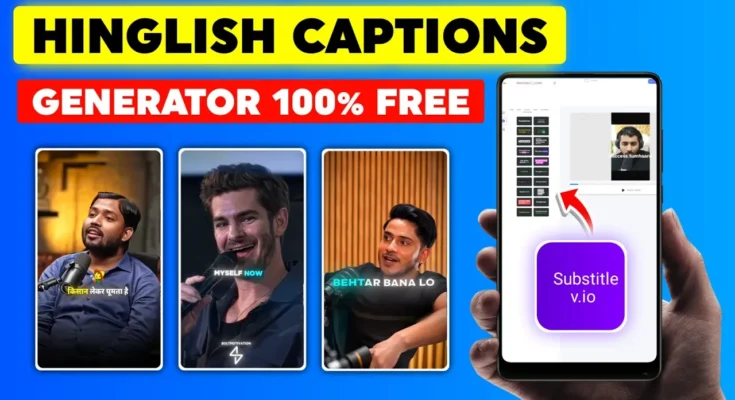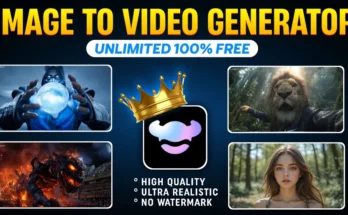Adding captions to your videos can significantly increase engagement, accessibility, and audience retention. Today, I’m sharing an amazing AI tool that lets you generate captions in any language—absolutely free and without watermarks! Whether you want captions in English, Hindi, or any other language, this method works perfectly.
In this tutorial, I’ll walk you through the step-by-step process of using this AI to add captions, edit their style, and download the final video directly to your device.
Why Add Captions to Your Videos?
- Better Accessibility: Helps viewers with hearing impairments.
- Global Reach: You can add captions in multiple languages to target international audiences.
- Higher Engagement: Studies show videos with captions get more watch time.
For more tips on video optimization, check out YouTube’s official captioning guide.
Step 1: Open the AI Tool in Your Browser
First, open Google Chrome on your device. This AI works best in Chrome, and you’ll be using its desktop mode for full functionality.
In the search bar, type: DIVEO and press enter. This is the name of the AI tool. Look for its official website and click to open it. You’ll also find the link in the video description or directly here: Diveo AI.
Step 2: Enable Desktop Site Mode (For Mobile Users)
If you are on mobile, you must enable the desktop site. To do this:
- Tap the three dots in the top-right corner of Chrome.
- Select Desktop Site and make sure it’s turned on.
Step 3: Create a Free Account
Click the Sign in with Google button. Choose your email account and click continue. Your account will be ready instantly—no long registration process required.
Step 4: Choose Your Caption Language
Once logged in, you’ll see a language selection option. Scroll through and pick your desired language (e.g., English, Hindi, etc.).
For this tutorial, we’re choosing English.
Step 5: Upload Your Video
- Click the upload video button.
- Navigate to your Videos folder and select the file.
- Double-check that your chosen language is still selected.
- Click Upload and wait for the video to process.
Once uploaded, you’ll see your video with automatically generated captions in your chosen language.
Step 6: Customize Caption Style
This AI offers multiple caption designs—professional, glowing, and more. Select the style that fits your video theme.
You can also:
- Adjust text size.
- Change position on the screen.
- Set aspect ratio (Portrait, Landscape, etc.).
Step 7: Export and Download
- Click the Export button at the top.
- Wait for rendering to complete (don’t minimize or close the page).
- Once done, click Download to save the video to your device.
Your final video will have perfect captions—completely free and without any watermark!
Pro Tips for Using This AI Tool
- Use Chrome for the best performance.
- Be patient during rendering; avoid multitasking on the same device.
- Experiment with different caption styles to match your brand.
For more free AI tools to enhance your video content, check out CapCut and Canva.
Final Thoughts
This AI-powered tool makes captioning your videos fast, easy, and 100% free. Whether you’re a YouTuber, content creator, or social media marketer, adding captions can help you reach a wider audience and boost engagement.
Now that you know how to use it, go ahead and try it with your next video!