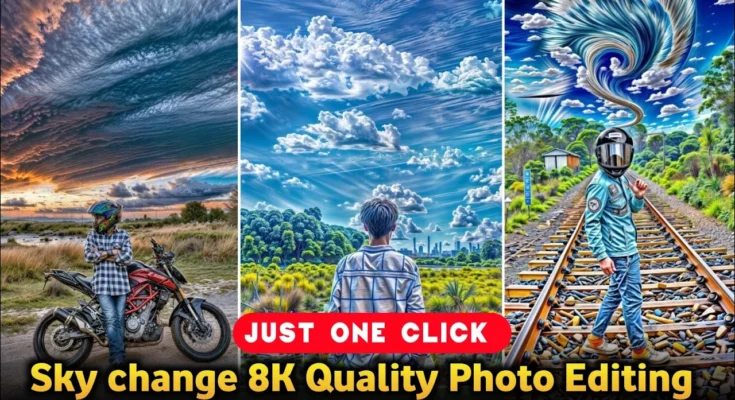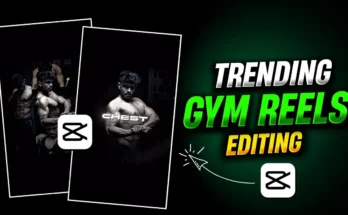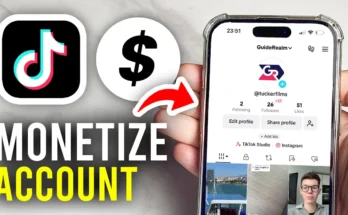How to Do Colorful Sky Change Photo Editing for Free with Ultra HD Quality
Hey guys! Welcome back. In today’s tutorial, I’m going to show you how you can easily change the sky in your photos to a colorful, high-quality background using a free app. Whether you want a vibrant blue sky, sunset tones, or a dreamy pink horizon, this method will help you create professional-looking results right from your mobile device.
We’ll be using a combination of the Magic Eraser app and Lenaro AI to edit your images and then enhance them to ultra HD quality. Follow along until the end so you don’t miss any important steps.
Step 1: Install Magic Eraser App
First, head over to the Google Play Store and search for Magic Eraser. Download and install it for free. Once installed, open the app, and you’ll see its main interface.
How to Import Your Photo
- Tap on the AI Fill option.
- Select a photo from your phone’s gallery that you want to edit.
- Your chosen photo will now appear in the editing workspace.
Step 2: Change the Sky Background
The Magic Eraser app allows you to change backgrounds in multiple styles. Here’s how to replace the sky with a colorful one:
- Tap on the Brush tool and increase its length/size to cover more area.
- Carefully fill over the sky portion of your photo using the brush. Make sure you only select the sky area for the best results.
- Tap on the text input option and type something like: Colorful Blue Sky.
- Once entered, tap the Fill button.
- Wait a few seconds, and the app will replace your background with the requested style.
If you’re not happy with the result, you can tap the Plus icon to generate a different background. Repeat until you find one you like.
Step 3: Save the Edited Photo
Once satisfied with your new sky, tap on Next and then Save. This will store your edited photo on your device.
Step 4: Enhance Image Quality with Lenaro AI
Now we’ll use Lenaro AI to upscale your image to ultra HD quality.
Uploading Your Image
- Open the Chrome browser on your phone.
- Search for “Lenaro AI” and tap the official website link.
- On the homepage, tap Get Started (or Launch App).
- Look for the Upscaler option and select it.
- Tap Add Image and upload the photo you just saved from Magic Eraser.
Generating High-Quality Output
- Once uploaded, tap on the Upscaler button.
- Wait a few seconds for processing.
- You’ll now see your image in high quality. You can compare the before and after results instantly.
- Tap the Download button to save the enhanced image to your device.
Step 5: Optional – Ultra HD Double Upscale
If you want even more clarity:
- Re-upload the high-quality image you just downloaded back into Lenaro AI’s Upscaler.
- Tap Upscale again.
- Download the new ultra-HD version of your image.
Before & After
Here’s a quick comparison:
- Before: A regular photo with a dull or overcast sky.
- After: A bright, colorful sky with ultra-HD clarity that looks like it was taken on a professional camera.
Why Use This Method?
- Free & Easy: No expensive software or Photoshop skills needed.
- Customizable: Change the sky to any style you want—blue, pink, sunset, night sky, etc.
- Ultra HD Output: Perfect for printing, social media, or digital art projects.
Related Tools & Resources
Final Thoughts
With Magic Eraser and Lenaro AI, you can turn ordinary photos into vibrant masterpieces in just minutes. Whether you’re editing for Instagram, creating professional portfolios, or just having fun, this method delivers studio-quality results at zero cost.
Give it a try, experiment with different sky styles, and watch your photos come to life!